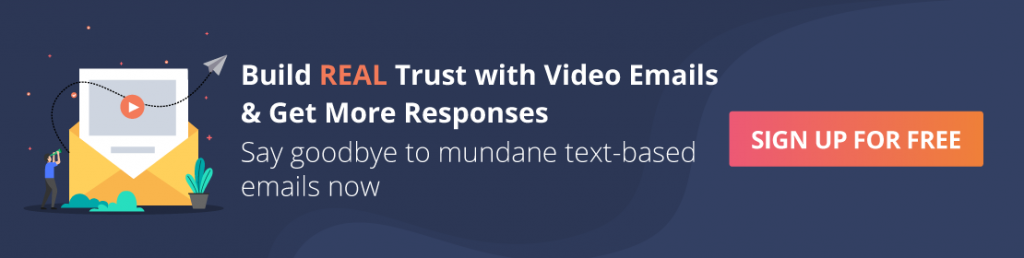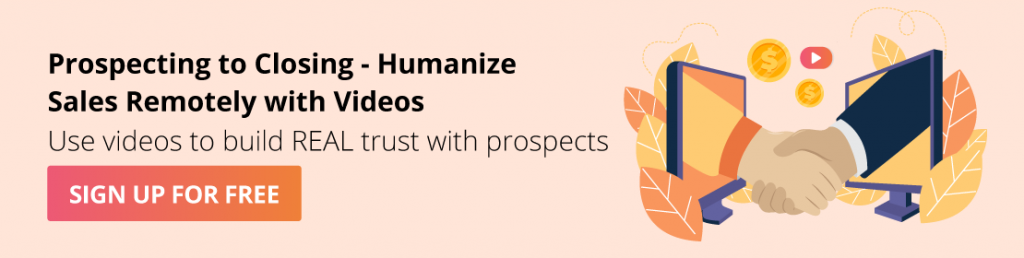Why embed videos in an email?
Sales reps spend a good portion of their day working on their emails, trying hard to score new opportunities and interact with existing customers.
Videos are emerging as a powerful digital tool among sales reps to move a lead from prospecting to closed-win.
According to Campaign Monitor, a video email can lead to an increase in open rate by 19% and a click-through rate by 50% or more. Such exponential results are appealing for sales reps who want to find better ways to interact with their prospects and customers. In alignment with this, stats have it that 54% of consumers want to see more video content from the brands they love.
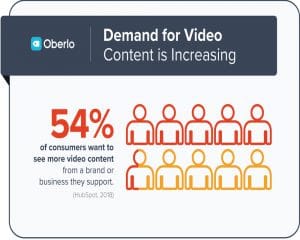
Source: Oberlo
But these findings lead to one important question: Businesses aren’t using video in their emails when sales reps can simply copy a video link, paste it to their email, and send it to all their prospects and customers?
A study conducted by Litmus in 15-16 showed that 41.6% of companies never used embedded video inside an email, because
- Email clients didn’t support videos to be played inside the email.
- There was an inconsistency in video rendering in emails.
So has the situation improved in recent times? Well, not exactly. As you may have already discovered, many email providers still don’t support embedding videos in their emails, including Microsoft Outlook (same is the case for versions 2007, 2010, 2013, and above).
And why is that?
To combat the increasing number of viruses and malware being found in emails, these email providers decided to discontinue video support.
As a workaround, businesses found a way to tackle this issue – HTML coding. Wait! Are you weeping over your computer screen or frantically looking up ‘Coding for Dummies’?
We’ll let you in on a secret!
Alternative to embedding HTML in a video
It’s true that to embed a video in an email, one could insert HTML code to play the video or link it to Youtube and copy the link in the email. But it’s a tough job right? So here’s the good news.
Welcome to the world of Video hosting platforms!
These platforms help with your video emails as they host and send the emails for you. This way you can avoid any technical difficulties and associated headaches which might pop up. And what’s more? Hippo Video just made your life a lot easier with its integration with one of the most used email providers – Outlook!
The Hippo Video Integration with Outlook
Now Outlook users can record and send video email right from within their Outlook email server, thus eliminating the need to bounce back and forth between platforms. With Hippo Video add-in, do everything you need to build relationships right from your Outlook account.
The Hippo Video add-in at a glance:
- Record videos directly from the Outlook account.
- Record your screen, webcam, or both to engage with your prospects and clients.
- Import video from your local drive
- Access video from your Hippo Video library
- Receive a notification when your recipient(s) has watched your video content
- Send the video link to recipients(s) for video reply
- Close deals faster with interactive CTAs
Requirements to support Hippo Video add-in:
- Outlook on the Web
- Outlook 2016 for Mac
- Outlook 2013+ for Windows
Easy video email for Outlook
To learn about how to integrate and use the Hippo Video add-in for Outlook, here are the step-by-step instructions.
Step 1: Log in to your Outlook account and select any email, and click on reply.
Step 2: With that done, you will see the ellipses menu (…) near your ‘send’ button. Click on it and select ‘Get Add-ins’.
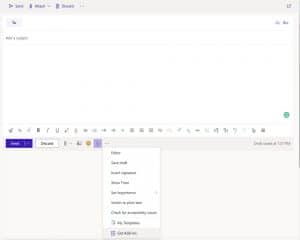
Step 3: Now search for Hippo Video to install the plugin and click on ‘Add’ to install the plugin successfully.
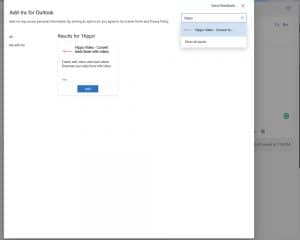
Step 4: Open a new Outlook mail or reply mail and click on the ellipsis button (…) to see the list of installed Outlook plugins. Click on the Hippo Video plugin.
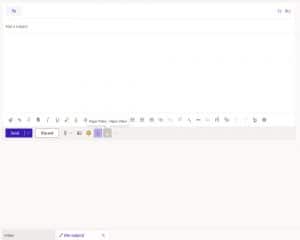
Step 5: You’ll be prompted to sign in using your Outlook credentials.
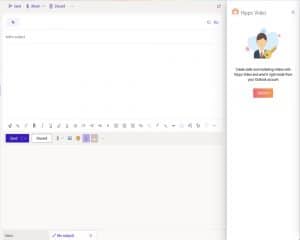
Step 6: Once you’ve signed in, you’ll see a widget on the right side of your screen as shown below.
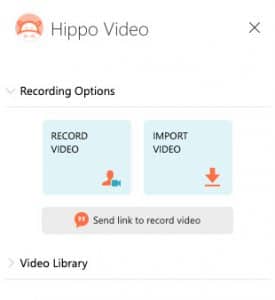
Step 7: Now, the power of videos is in your hands! Through Hippo Video, you can record a 1:1 personal video message using both your screen and the webcam at the same time or just the webcam or screen record as per your requirements, import videos to Outlook from your local drive, access your Hippo Video library and even ask for a video reply from your recipients/clients.
* Note: While recording your video, you can opt for both webcam and screen recording. To screen record, install the Hippo Video Chrome Extension.
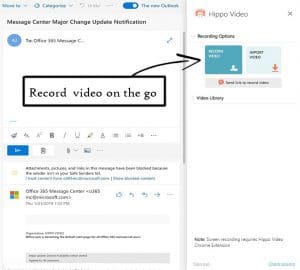
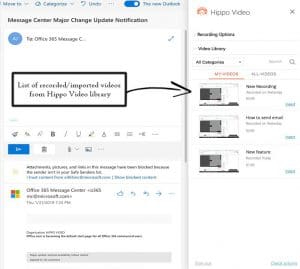
Step 8: Once you’ve finished recording, you can edit the video by trimming it.

Step 9: You can also choose static or an attractive GIF thumbnail for your video email, add CTA buttons to let your prospects book a meeting with a click of a button and also personalize with elements like the first name, company name, etc.
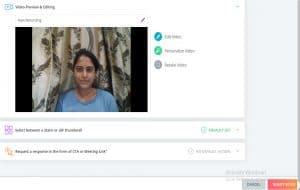
Step 10: Now click ‘Insert Video’ to insert it to your email, add the email content, a catchy subject line, and click ‘Send’.
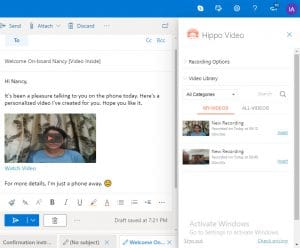
Step 11: And that’s not it. Wouldn’t you be curious about the engagement on your videos? Hippo Video gives you real-time notifications every time your video email is opened/played or any other action is taken by your recipients.
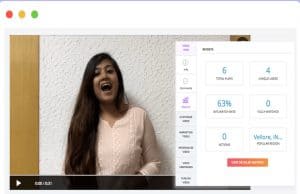
Can I embed videos in Microsoft Outlook 365 ?
The answer is ‘Yes’. Hippo Videos works well with Microsoft Outlook message and it can be easily integrated into it. All the steps written above will remain the same.
Conclusion
The Hippo Video integration with Outlook makes sending video emails a breeze. So save yourself from the embarrassment of unplayed videos or being called ‘Spammy’ and install the Hippo Video add-in today. From recording your videos to giving you detailed reports for the videos – we provide it all.
So what are you waiting for? Install the Hippo Video add-in on Outlook and enjoy the power of video!