I studied the traditional way. When I was in school, there used to be a blackboard, a teacher and roll-top desks in the classroom. Now with the advancements in technology, education is seeing a 180-degree shift. The teacher-centered approach is fast diminishing in relevance as more importance is thrust on student-centered learning.
This student-centered approach to using technology in education is allowing students to educate themselves efficiently and think outside of the box. Is there even a term for this approach? Yes, there is. It’s called “The Flipped Classroom.”
Click here to read about 10 Innovative ways to use technology in education
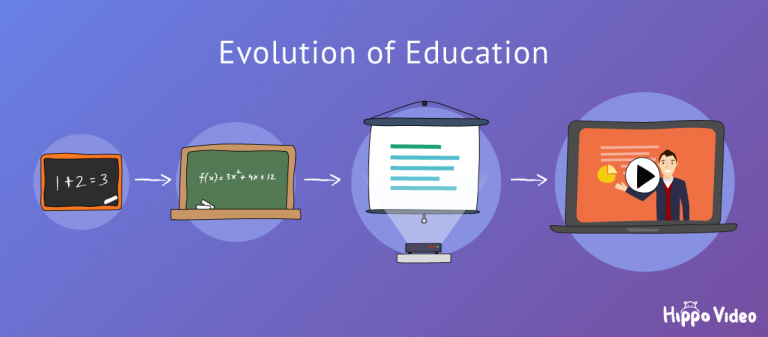
Teaching that once took place within the confines of the classroom is now moved online. In the flipped classroom method, class time is spent on discussion and in-class assignments. This approach calls for educators to either record their video lectures by making use of online video tools for teachers.
[su_quote url=”https://blog.hubspot.com/blog/tabid/6307/bid/33423/19-reasons-you-should-include-visual-content-in-your-marketing-data.aspx”]Studies have shown that 90% of information transmitted to the brain is visual, and they’re processed 60,000 times faster in the brain than text[/su_quote]
The study also says that students are more likely to watch videos as opposed to reading a text. With an increase in access to electronic devices, students can now whip out their phone or laptop and watch lectures.
Why Should Teachers Use Videos In The Classroom?
Videos are the hallmark of flipped classroom or virtual classroom methodology.
- Using videos in the classroom reaches children with a variety of learning styles. Be it visual, aural, physical or verbal.
- Motivates and engage students by allowing them to learn at their own pace.
- Video allows teachers to save hours of repetitive teaching, they can even create short online courses to help students understand complex concepts.
- Help mitigate cheating and bring out the creativity in every student.
- Teachers can use videos to give personal feedback on student’s work instead of being verbal.
- Students can re-watch videos anytime and anywhere when absent or during exam revision.
How Can Videos Help Students In The Classroom?
Promotes Independent Learning
Students learn better when they understand a concept on their own. Students watch video lectures and learn independently or create videos to explain a topic to their peers. Videos help students ‘learn by doing’, and because of this, a student’s ability to remember a topic improves.
Makes Student Future Ready
Students can apply their video skills outside of the school too. Using digital technologies like videos inside the classroom amplifies student learning abilities and augments memory retention.
Boost In-Class Engagement
Videos keep the students engaged longer and actively involved throughout the lesson. Engaged students participate more in the class, are less distracted, and retain what they’ve learned longer than those who weren’t participating enough in the class.
Facilitates Peer-Peer Collaboration
Since video assignments are mostly a part of group activities, it allows students to help their peers and teaches them how to work collaboratively.
Which Is The Best Online Video and Lecture Tool For Video Creation And Video Editing?
There is a wide range of online video teaching tools for video creation and editing tools available that you can use to quickly create and edit videos.
Hippo Video – All-in-one Online Video Classroom Tool For Education
Hippo Video is an all-in-one online video tool for education. It takes care of the entire life cycle of video, from creating, editing, hosting, sharing to tracking. It is the one stop shop software for online virtual classroom.
It contextually integrates with Google Classroom, Google Slides, Google Docs, Gmail, and Desire2Learn LMS. You don’t have to upgrade to get these integrations. When you sign up for Hippo Video, all the integrations come along with it. You can test webcam here
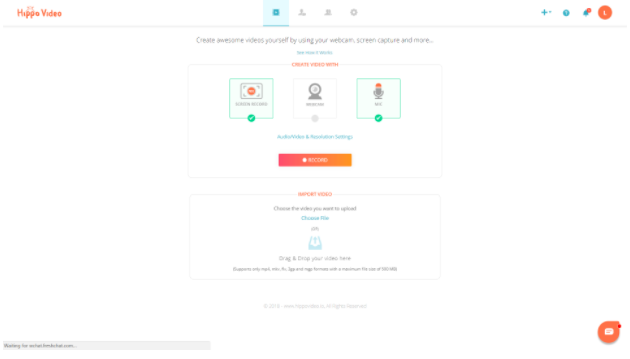
Quick Video Creation And Video Editing
How to record a video lesson?
You can choose between webcam, screen record, and an audio option to start recording. Or import your videos from anywhere and start off with video editing. You can also make use of the Chrome Extension to record and narrate over your screen.
Simple Edit
Hippo Video has a quick video editor that lets you trim clips, cut, and crop videos. You can also add text, emojis, and callout to give your videos more context.
Pro Edit
It lets you add unlimited audio and video tracks, adjust clip setting, and callouts just like any professional video editor. Add introduction and end cards to the video too.
Annotate While Recording
With annotation tools, it’s easy to record lessons for students. Point it out right from versatile markup options like highlight, focus, erase, pause and play to find those perfect shots.
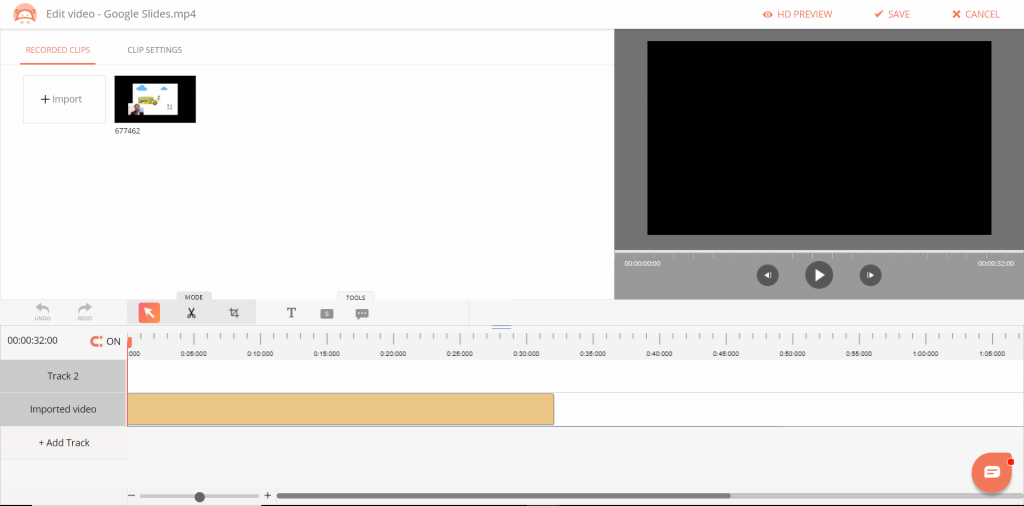
Other Useful Features
Supports Chromebook
Supports editing in Chromebook for the benefit of educational users.
Password Protection
Set privacy and password to protect your videos. Grant only necessary video access to students.
Guest Recording
Offers guest video recording link for teachers that lets them record a video without even signing up. Students can quickly record a video assignment and send it to you for review.
Real-time analytics
You could see the stats on how many students have watched your videos and also how it is performing on different channels shared.
Handle User Permissions
Video created will be available to the whole class and stored on the cloud. You can handle user permissions as well.
Add Comments & Reactions
Both teachers and students can now add a text comment or record a video and post it as a comment on videos. You can also react to the videos with emojis.
Create GIFs
Turn your short videos into GIFs instantly.
Powtoon – Animated Presentations
With PowToon, you can create animated presentations and videos. Using animated presentations in the classroom allows teachers and students to engage, explain and tell a story with impact.
Powtoon has ready-made templates designed to start creating animations by just dragging and dropping the ones you like. It also provides you the opportunity to customize the templates and design your own with images, music, and voice-overs.
The drawback in using Powtoon is that you have to upgrade to use all of the templates, and backgrounds. With the free version you have access to basic features and it comes with a watermark.
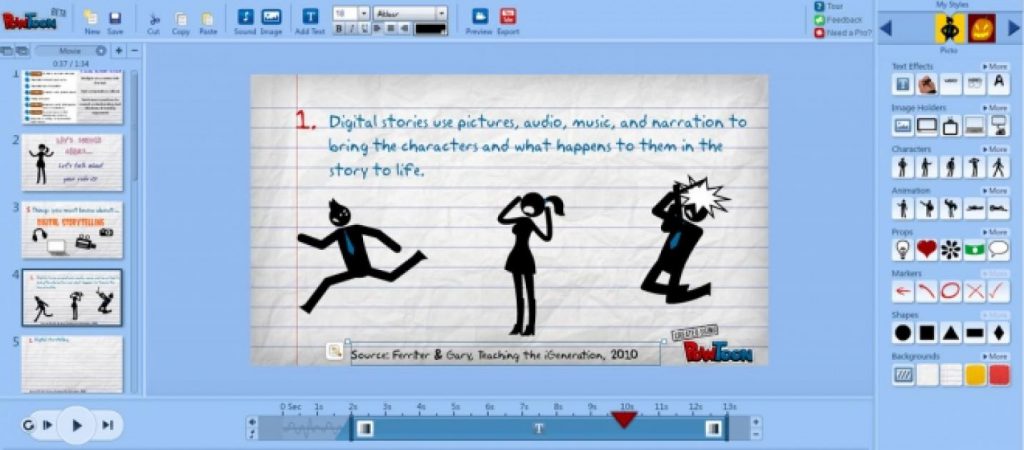
Animoto – Slideshow Videos
With Animoto, you can turn photos and video clips into videos and slideshows. You can choose from ready-made video styles then add music, text and convert them into videos.
Teachers use Animoto to create ads for school fundraisers, event recaps, social media posts, newsletters, and announcements. In class, students can create photo essays, book reports, student portfolios, or other projects.
The downside is you can’t share or download the videos you created unless you upgrade. And the sad part is, it’s pricey.
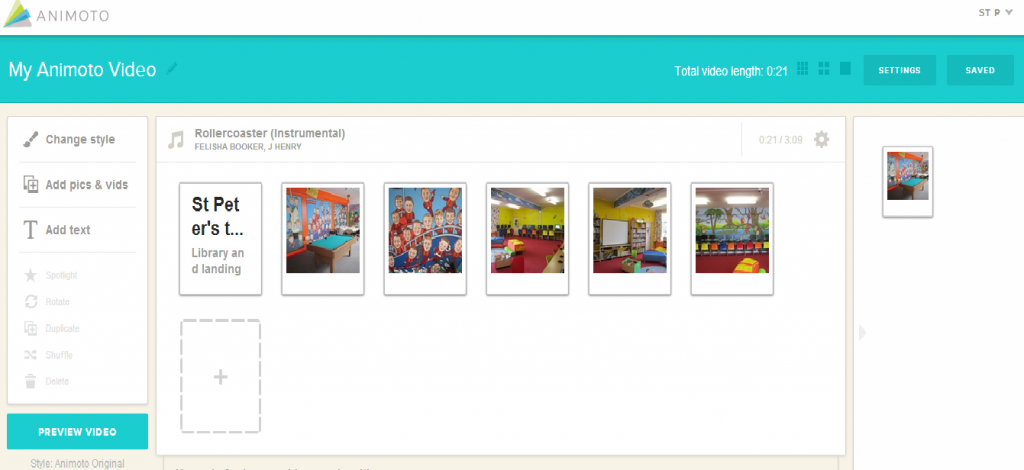
Flixtime – Product-quality Videos
Flixtime is a free site where users can create custom, production-quality videos with images, videos, and text. With Flixtime, you can create, share and download a 60-second video for free.
Flixtime uses AudioMicro to provide users with a selection of award-winning tracks, sound effects, and stock music. All Flixtime video productions can be used for both personal or independent commercial use.
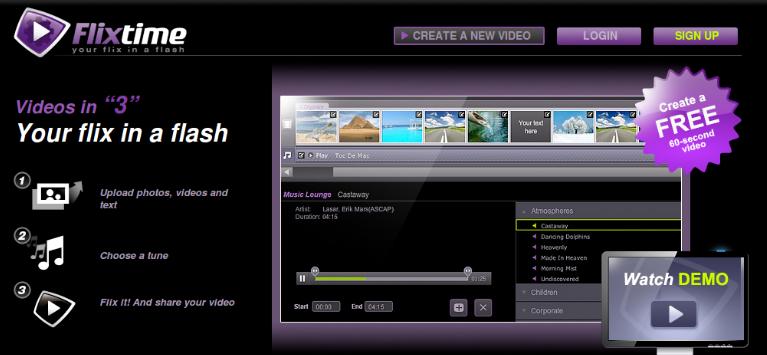
Screenr – Annotated Screenshots
With Screenr, you can screen capture and annotate easily. Instead of pointing out what you want to convey with arrows and highlighters, type your comments on the side panel next to the screenshot and share them. It supports PNG format. Once the annotation is done, you have to upload your screenshot to get a shareable link.
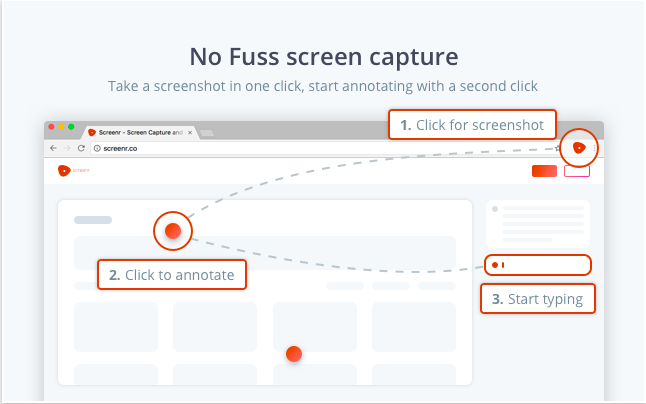
Webineria
Webineria is a downloadable screencast tool with which you can capture your screen activity and do “picture-in-picture” video by adding your webcam as well.
You can upload your videos to the web in Flash format for free. You can alter the screen capture area from your active window to a customized area, and you can also adjust the recording quality, edit the audio and webcam properties.
Convert from an AVI file to FLV using the latest compression technology, and upload to the Flash player. You can host all your videos for free and receive ratings, comments and generate leads for your website screencast or presentation.
Your videos are saved in the tool and you can only share via emails or you can directly embed them on your school or personal website.
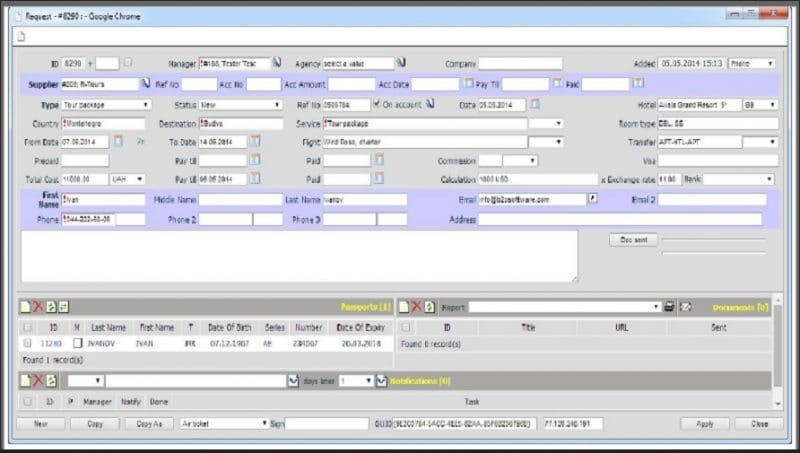
CamStudio
CamStudio is a downloadable software that lets you record your screen along with audio. Videos created with CamStudio produce AVI or SWF format outputs.
You can use annotation features like adding text, inserting callouts and even cursor options like default, hidden or highlight while recording your screen.
You can convert AVI files into Flash. And CamStudio comes with its own lossless codec that produces crystal clear results with a much smaller file size compared with some popular codecs, like Microsoft Video 1.
The downside of this tool is that there are no video editing capabilities. You can only record your screen and share it with your students. There are few video options like control compression, frame rates, quality and time lapse, but it’s too technical to use it.
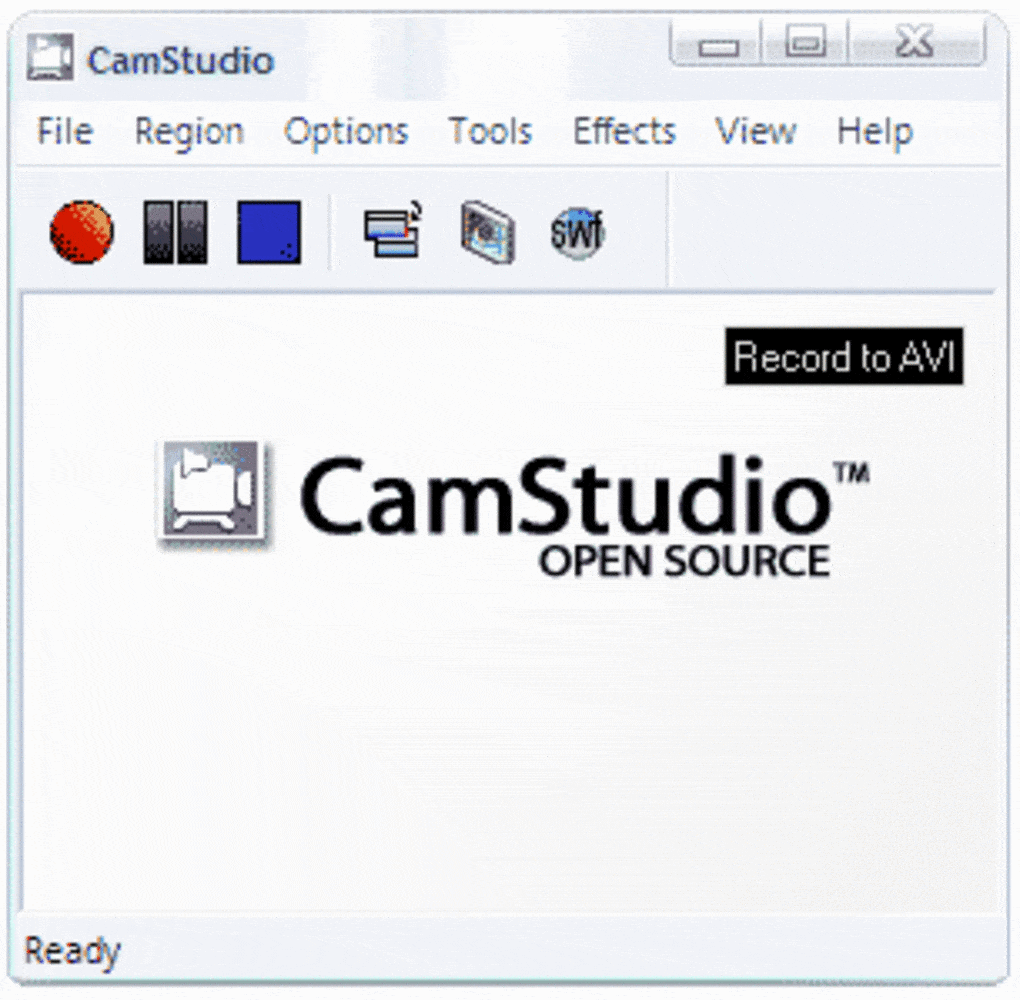
With video tools like these teachers can bring education to life, either by creating their own content to make the classroom and curriculum more vivid and engaging, or by encouraging students to unleash their own creativity.
Different Types of Online Video Teaching Tools To Use In The Classroom
Live Lecture Videos – How to record yourself teaching?
For many teachers, flipping the classroom begins with live recording their lectures. Sending recorded lectures to students allows them to pause and rewatch if they didn’t understand it the first time. With recorded lectures, students will be able to pause the video, rewatch the lesson multiples times according to their learning pace and needs.
You don’t have to record teaching videos inside the classroom alone. You can record your lectures and share them with your students anytime and from anywhere. This is how you make quick teaching videos.
Recording lectures before the class can help you close the gap that might result from your absence sometimes. If you are planning a vacation or experiencing prolonged illness, you don’t have to worry about missing the classes. With pre-recorded lectures, you can keep the class running even in your absence.
With the help of a online lecture software or tool – you will be able to walk in front of the webcam, press record, and start lecturing.
Mini Screen Recording Videos – How to make online teaching videos?
A lot of teachers like you must have tried recording their screen in an attempt to lecture. It’s an entirely popular means of creating videos among teachers around the world. If you’re one who knows nothing about screen recording, here is what it is.
Screen recording lets you record everything with/without audio that appears on your screen. It allows you to create mini-lectures by narrating over the screen.
Recording your screen is a piece of cake now with the advent of browser-based video tools. With such tools, you will be able to create professional screen recordings and share it with your students instantly.
Screen recording videos are created especially for hard-to-grasp concepts so students can view them multiple times. It saves you valuable class time and helps engage your students in the classroom.
Video Presentations – How to record video lessons?
As you explore better ways to increase the engagement rate between students and teachers, recording video presentations can be a good choice. Effective presentation and communication skills that students develop in school are among the most valuable assets they take into the workplace.
Instead of driving students to work on a quiz or exams, you could ask them to create a video presentation on what they’ve learned. And with the rate at which educational technology is growing, creating an excellent video presentation is faster than ever.
Recording video presentation has the following benefits for your students:
- Video presentation helps the student think creatively.
- It helps the student express their opinion verbally and prepare bullet-point notes instead of keeping it writing focused.
- It helps the student overcome the anxiety of public speaking in the long run.
Video Assignments
Forget about writing essays, reading assignments and other types of ‘homework’. Video assignments are the way to go. Asking students to do their assignments in the form of video can help them immerse themselves in a topic deeply and naturally.
Video assignments make students work collaboratively. It exhibits student knowledge and effective communication skills.
What kind of video assignments can students create?
- Ask students to find web videos that talks about the same thing discussed in class. Then ask them to create their video version of what they learned. This makes students think out of the box and get a diverse knowledge on the subject.
- Instead of asking students to write assignments, ask them to create a video instead. This will help them learn how to use digital technologies and use them to present their original thoughts.
- Asking students to record a spoken essay instead of a written assignment can be useful as well. It helps a student become effective communicators and prepare them for the real world.
So what’s your favorite online video tools for video creation and editing tool? Have you used any of the listed online video tools before? Tell us how you make videos for online teaching, what tools do you use and we will include them in our article. Comment below or feel free to tweet to us @thehippovideo


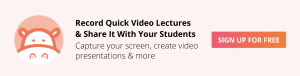
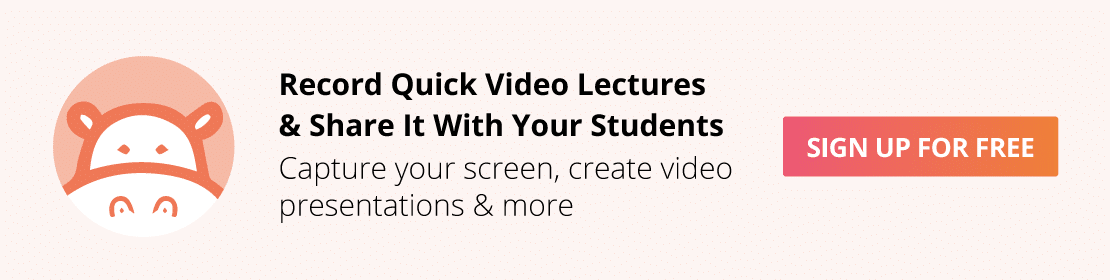
Awesome post. I manage a international schools in Sunshine coast and to contacting smart class programme regullary, currently we are creating and editing our education videos with a leading promotional video production company Sunshine Coast, here I got valuable tips to editing in our education videos.